

Mailings contains three types of message editors: Plain Text Alternative, Preamble and Epilogue. At the top of each editor window are popup menus for inserting template tags. In particular there is a popup menu that inserts tags that correspond to general mail message properties, such as the recipients first name or email address.
Mailings supports special template tags for accessing the values of import file fields for each recipient. To insert a tag for an import file field select "Custom Import Tag" from the Mail Tags popup menu.
For example, to create an import file with two custom fields named "Age" and "Favorite Food" add lines such as:
!!First Name Last Name Email Address Favorite Food Age
Alex Zachary alex@mac.com spaghetti 34
Erin Paul erin@mac.com hot noodles 25
The line which begins with the double exclamation is called the header and is used to name the fields of subsequent rows. The names in the header must be separated with tabs. This way the header field names may include spaces. The header line must include the "Email Address" field, and preferably the "First Name" and "Last Name" fields.
To include the "Favorite Food" value in, say, your preamble select "Custom Import Tag" from the "Insert Mail Tag" menu:
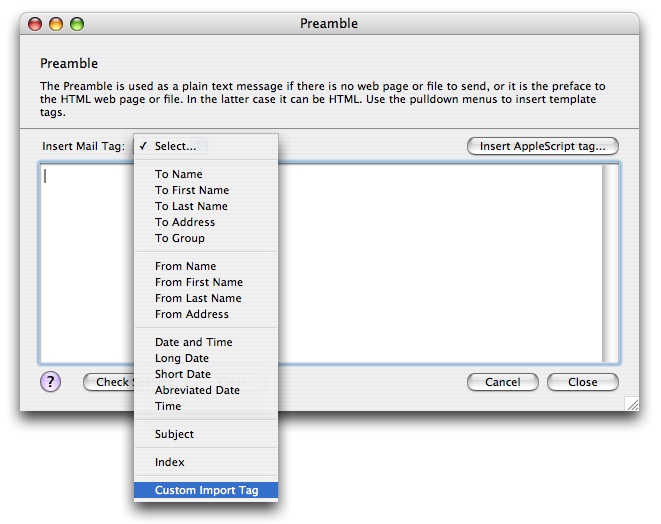
A tag of the form
{ImportFileTag=TagName}
is inserted in into the text:
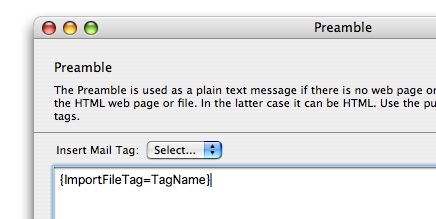
Simply replace "TagName" with the name of the field requested, namely "Favorite Food" as shown:
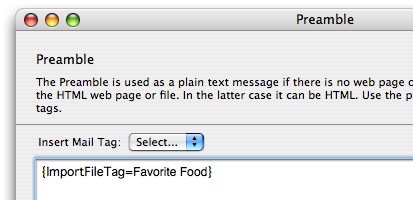
When the tag is evaluated for the recipient "Alex Zachary" it will be replaced with "Spaghetti." When it is evaluated for "Erin Paul" it will have the value "hot noodles."
Remember that template tags may also be inserted into the message subject, web page or file, and AppleScripts which are used as template tags themselves.