

You can use Mail stationery as the content of your messages in Mailings. This simply involves exporting the Mail stationery message as raw source which can then be imported into Mailings.
More generally, Mailings supports "eml" files consisting of the raw source of any email message. You can now drag eml files directly into the "Web Page or File" text field to use them as the message body. In addition, you may insert template tags into these files and Mailings will process them just like it does for plain text or HTML.
This is the simple 3 step procedure for creating an eml file in Mail using stationery, and then using that file in Mailings as the content of the message. Click the links for details on each step:
If you want to include attachments in your message then you must add them from inside Mail. You can't add attachments from inside Mailings when sending eml files.
You can create your own Mail Stationery, or purchase Mail Stationery packages from third parties. Here is an article on rolling your own:
"How to create customized OS X Mail stationery in Snow Leopard"
Search on the internet, or software update sites, for third party bundles.
Create a new mail message in Mail using stationery (top)
First create a new mail message in Mail, and then choose a stationery template. Open the stationery items using the button at the top of the Mail message window.
Customize the stationery message by adding your own images and changing the text.
In particular the text you enter can include Mailings template tags, Mailings will evaluate them as usual. Read all about template tags in the help document Templates.
In this example I chose the "Postcard" stationery available in the "Photos" category, and I inserted the template tag "{ToNameFirst}" in the first line so that each message greets the recipient of the message by their first name, as in "Hello Joe":
Need to send attachments?
If you want to include attachments in your mail messages, now is the time to add them - right from within Mail. The attachments will be contained inside the eml file and will be delivered by Mailings.
Send the message to yourself, then save the received message as raw source (top)
Now we need to generate the "eml" file for this message, so we can import it into Mailings.
Simply first send the message to yourself in Mail. When it is received, open the message and save it as "raw source" by selecting "Save As..." from the Mail File menu, as shown here:
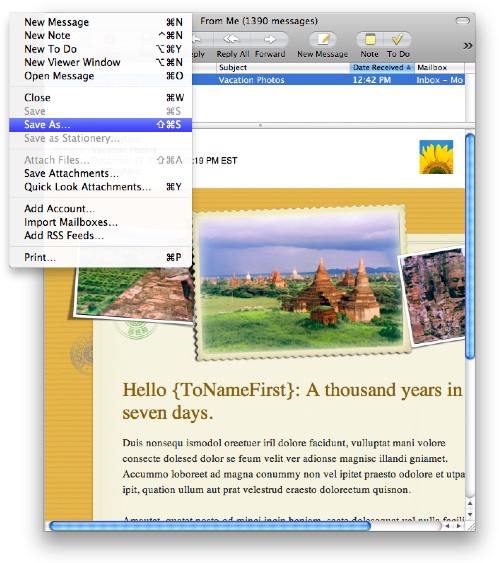
Select "Raw Message Source" as the format in the Save dialog, as shown here:
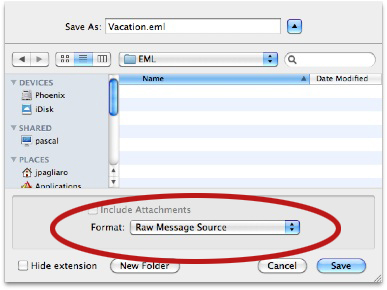
Remember where you save the eml file because you will need to know that location when you import it into Mailings, in the next step.
Use the raw source file as the message in Mailings (top)
Now all you need to do is select this raw source file by entering the path to it in "Web Page or File" by either dragging the file into the text field, typing the path explicitly or browsing for it using the "Browse for Files..." button. When done the Mailings window should look something like this: