

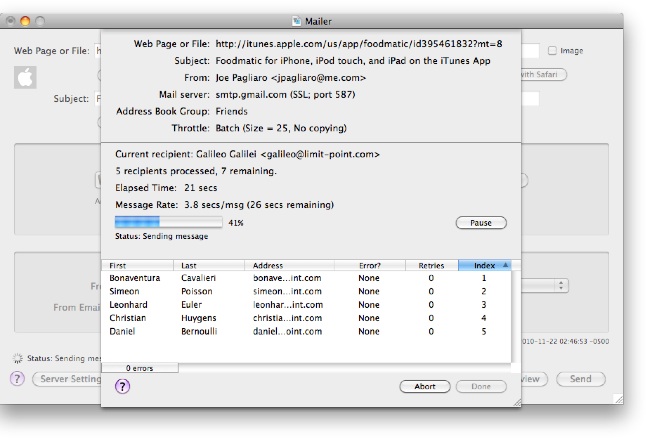
The Progress window shows the status of a current mailing. The header at the top of the window displays the attributes of the mailing such as:
When delivery is in progress the window displays:
You can use the Pause button to put a mailing on hold, and the Abort button to stop a mailing. Also note that if you selected to send in "Simulation" mode, an icon will display in the window indicating that.
When a mailing completes a report log is automaticaly generated for you and put into the "Reports" located at
~/Library/Application Support/Limit Point LLC/Mailings/Reports
You can easily access the Reports folder from the File menu by selecting the menu item "Report Logs..." Each report is named using the subject of the mailing appended with the date and time the report was generated. Accompanying each report log is also a "raw source" copy of the message (extension "eml") which you can use to view the message in a mail client such as Mail.
The progress window can always be re-opened after you close it, or even before you send a mailing using the "Open Progress" button on the Mailer window.