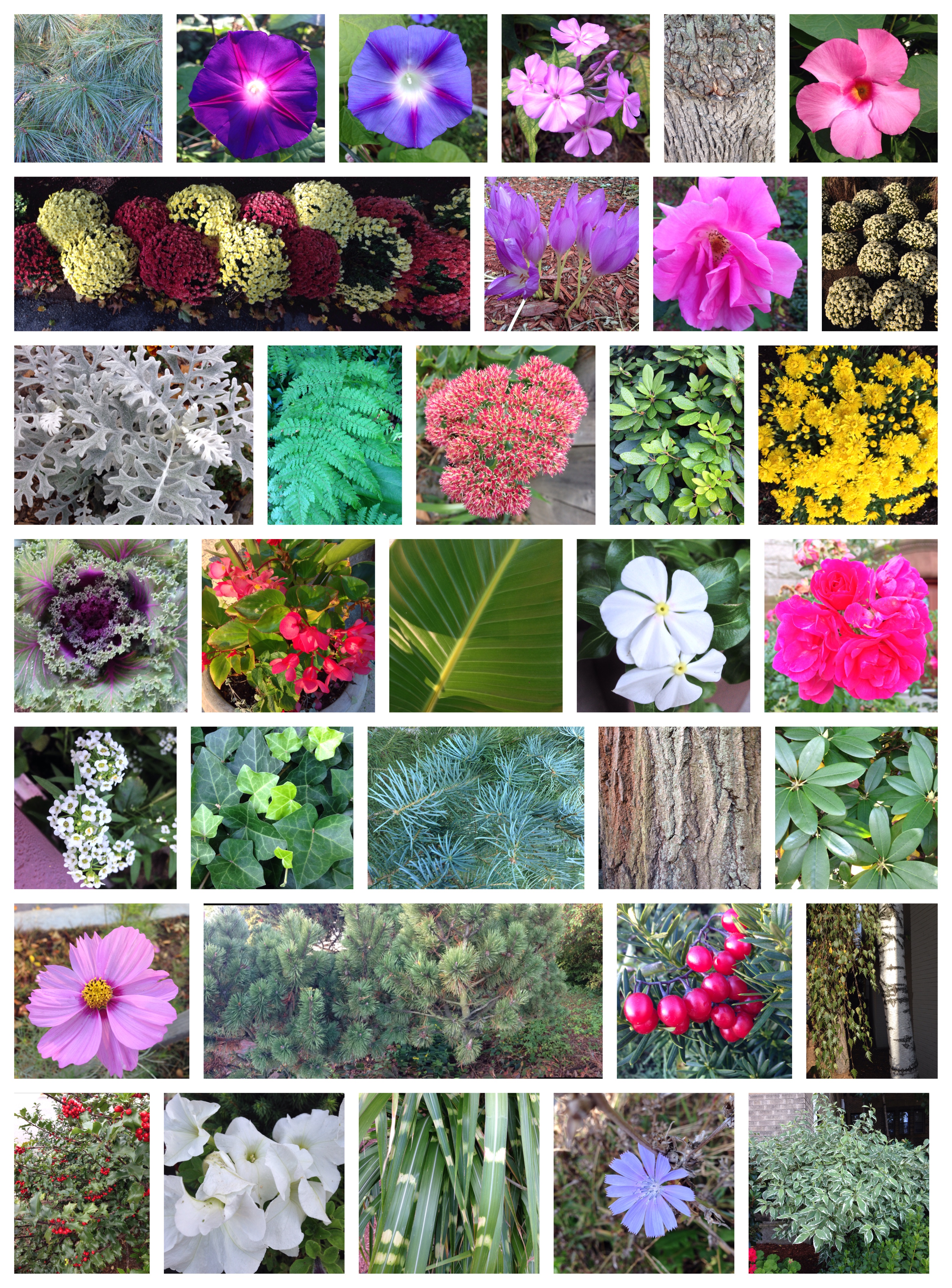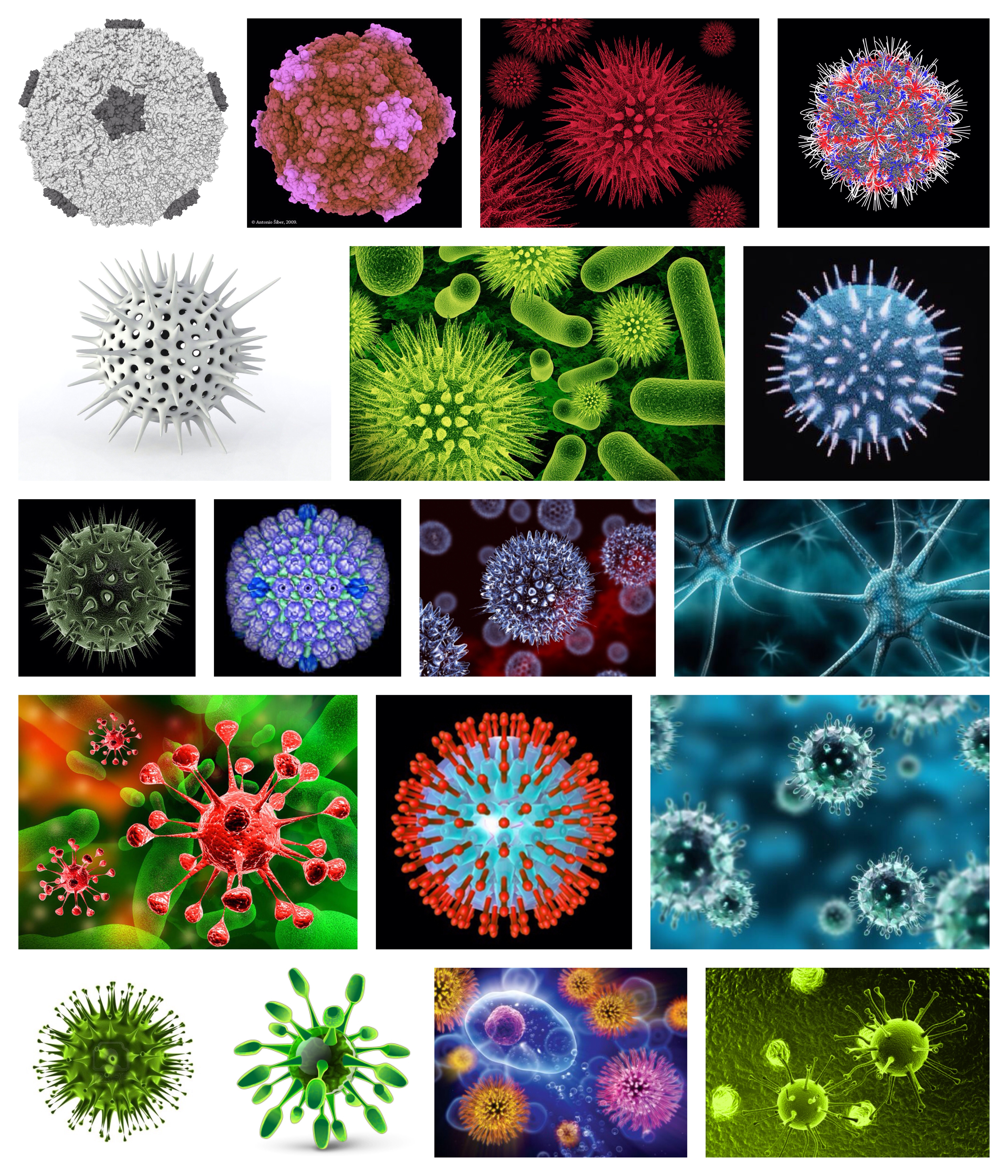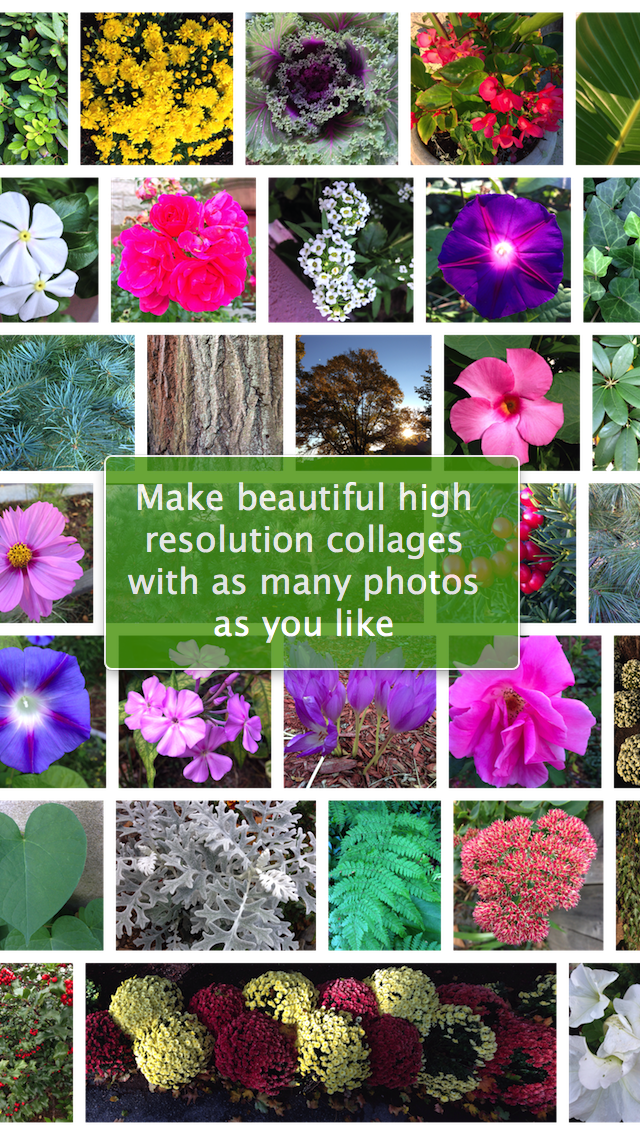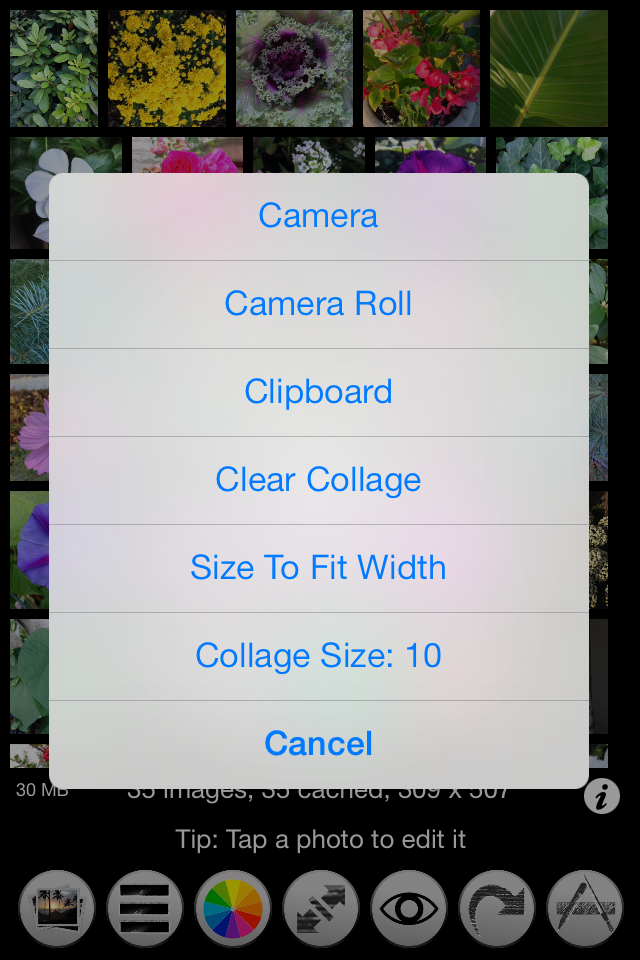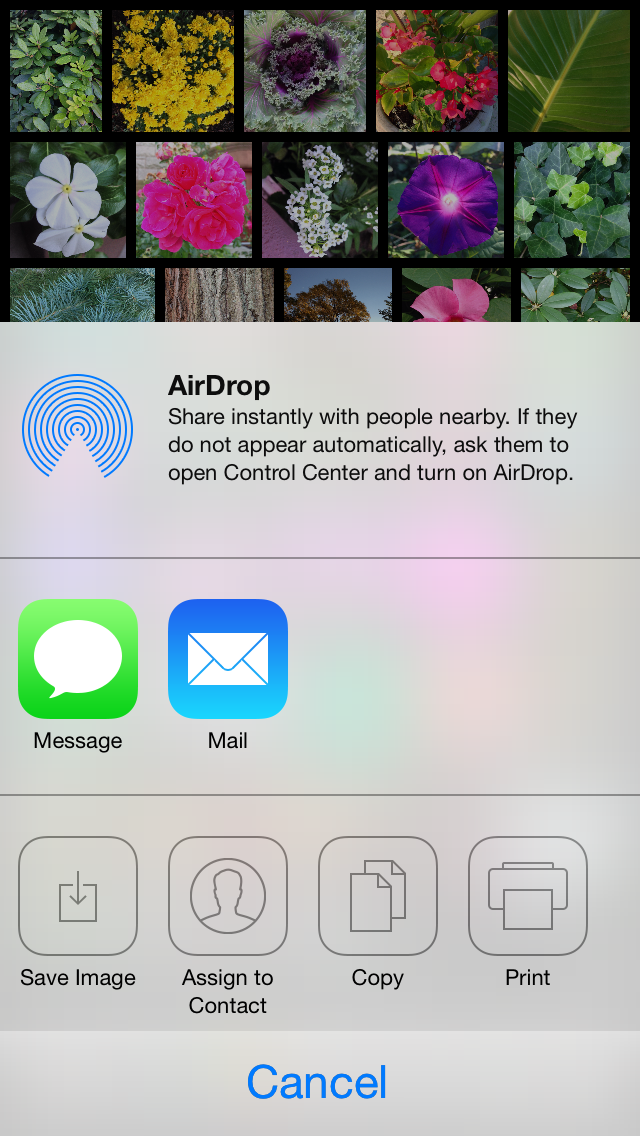PhotosCollage |
Creates justified photo collages.
In typesetting, justified text is the setting of text in a column so that the start and end of each line of text meets both the left and right edge.
Photo Collage performs a similar justification of images, creating justified "photo paragraphs." In this way you can easily create beautiful rectangular collages of your photos automatically.
Collage dimensions are set by the incremental width and height sliders. Use the height slider to alter the height, use the width slider to alter it's width.
By changing the slider mode, you can also set the border width. Sliders snap back to “zero” each time they are applied. This way they can be applied successively for an accumulative effect.
There is a built-in photo editor. Tap a photo in the collage to open it up in the photo editor. You can enhance, filter, frame, crop, rotate, add text and more.
You can modify the border width of the photos, and make this border transparent, colored or a tiling of the clipboard image.
• Import photos from your Photos library, including those stored in iCloud, or the clipboard, or shoot photos from within the app.
• The rendered collage will always be output in maximal size, based on the available free memory.
• Use the width and height snap back sliders to reshape it.
• Photo layout is automatic based on collage dimensions, so each row of photos fits the width of the collage as you like.
• Collage is always scaled to fit on the screen so it is easy to reshape it as desired.
• Use preview from the Share menu to view the collage full size. Pan and zoom by dragging and pinching on the preview image.
• Drag any photo onto another to swap them.
• Reorder and remove photos in the list editor.
• Border's can be transparent, colored or a tiling of the clipboard image.
• Set slider mode to alter collage border width or collage dimensions.
• Tap a photo to edit it in the app using Aviary.
• Edit a photo to enhance, filter, frame, rotate, crop, adjust, and much more.
• You can export all the collage photos individually to your photos album. This is useful when you use the camera to add photos to the collage.
• Photos for the current collage are saved in the app's documents folder and restored on app launch.
• You can access the collage photos using Finder file sharing.
• Edit collage any size, output will be maximized when you save or share.
• Add Images
• Border Color
• Share